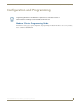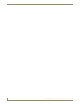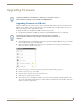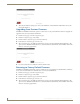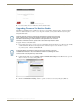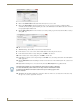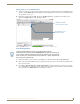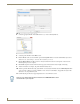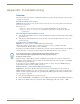Instruction manual
Upgrading Firmware
17
MST-431/MSD-431-L 4.3" Modero S Series® Touch Panels
Upgrading Firmware
Upgrading Firmware via USB stick
Firmware and TPDesign 4 file downloads may be made via USB stick. When looking at the device from the front, the
MST-431 has one USB port on the rear right of the device. Since the MSD-431-L uses a Micro-USB connection, you
will need an adapter to connect a USB stick to the device.
To upgrade the firmware on the MST-431 and MSD-431-L to the latest version:
1. Download the latest MST-431 and MSD-431-L firmware from www.amx.com and save it to a USB stick.
2. Insert the USB stick into an available USB port. This may require disassembling the MSD-431-L to access the USB
ports if a USB extension was not already installed.
3. Turn on the MST-431 and MSD-431-L and allow it to boot up. When it has booted up, press and hold the Sleep
button for 3 seconds to open the Settings page.
4. From the Settings page, select the Configuration page. This may require entering a password.
5. From the Configuration page, select Admin.
6. From the Admin Configuration page, select Install Firmware.
7. In the Firmware Installation page, select New.
8. The Confirmation Dialog box (FIG. 15) will ask “Are you sure you want to install the following firmware?” The
option to choose Yes will be enabled after five seconds. Press Ye s to load the firmware listed, and No to return to the
Firmware Installation popup window.
Programming the MST-431 and MSD-431-L require the use of the latest versions of
NetLinx Studio and TPDesign 4, both available from www.amx.com.
The firmware or panel file you intend to load needs to be located in a specifically
named folder that is different for each panel type. The folder names are "MST-431" or
"MSD-431".
FIG. 13 Settings page