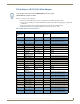Instruction manual
Audio/Video Configuration
48
Enova DVX-2150HD/2155HD All-in-One Presentation Switcher Operation/Reference Guide
Setting the Video Type for a Video Input
Each video input type must be set manually. Perform these steps to set the video type for a video input:
1. Press the VIDEO MENU button on the front panel of the DVX two times to open the Video Input menu.
2. Press the left and right navigation buttons to select the input to change. You can select any input from 1-10.
3. Press the down navigational button until the Type option appears.
4. Use the left and right navigational buttons to select the video format for the selected input.
Changing the Video Output Resolution
Perform these steps to change the video output resolution:
1. Press the VIDEO MENU button on the front panel of the DVX to open the Video Output menu.
2. Press the left and right navigation buttons to select the output to change (ALL, 1, or 2).
3. Press the down navigational button until the Resolution option appears.
4. Use the left and right navigational buttons to locate the appropriate output resolution and refresh rate. You can also
choose Auto to automatically detect the resolution and refresh rate.
Changing the Output Aspect Ratio
Perform these steps to change the output aspect ratio:
1. Press the VIDEO MENU button on the front panel of the DVX to open the Video Output menu.
2. Press the left and right navigation buttons to select the output to change (ALL, 1, or 2).
3. Press the down navigational button until the Aspect Ratio option appears.
4. Use the left and right navigational buttons to locate the appropriate aspect ratio.
Video Input Menu Options (Cont.)
Saturation Use the left and right navigational buttons to alter the saturation level adjustment applied
to the selected input. You can set the saturation level from 0-100. The default setting is
50.
Hue Use the left and right navigational buttons to alter the hue adjustment applied to the
selected input. You can set the hue level from 0-100. The default setting is 50.
Phase Use the left and right navigational buttons to alter the phase adjustment for the selected
input. This option is only available for VGA inputs. You can set the phase adjustment
from 0-31. The default setting is 0.
H Shift Use the left and right navigational buttons to shift the location of the video input from left
to right. This option is only available for VGA inputs. You can set the shift from -50 to 50.
The default setting is 0.
V Shift Use the left and right navigational buttons to shift the location of the video input up and
down. This option is only available for VGA inputs. You can set the shift from -10 to 10.
The default setting is 0.
Revert to Default Use the left and right navigational buttons to indicate that you want to return all video
options to their default settings.