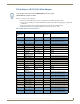Instruction manual
Audio/Video Configuration
47
Enova DVX-2150HD/2155HD All-in-One Presentation Switcher Operation/Reference Guide
The following table lists the Video Input menu options available by pressing the VIDEO MENU button twice from the
main volume screen.
Video Output Menu Options (Cont.)
V Size Use the left and right navigational buttons to set the vertical size of the image for the
selected output. You can set the size from 25 to 800. The default setting is 100.
V Shift Use the left and right navigational buttons to move the location of the video output up and
down. You can set the shift from -127 to 127. The default setting is 0.
Zoom Use the left and right navigational buttons to set the zoom on the video output image.
Adjusting the zoom also adjusts the horizontal and vertical sizes of the video output. You
can set the zoom from 25 to 800. The default setting is 100.
Freeze Use the left and right navigational buttons to toggle whether you want the current image
to freeze and remain on the screen. You can choose from On or Off. The default setting is
Off.
Revert to Default Use the left and right navigational buttons to indicate that you want to return all video
options to their default settings. When the display indicates to "Press TAKE for YES",
pressing the Take button reverts all configurable output image adjustments to their
default values.
Video Input Menu Options
Input Select Use the left and right navigational buttons to manually select which video input you want
to use. You can choose any available input from 1-6.
Status Use this option to view the status of the selected input. The status can read NO SIGNAL,
SIGNAL OK, and UNKNOWN. This is a read-only field and pressing the left/right arrow
keys will have no effect.
Type Use the left and right navigational buttons to indicate the video format of the selected
input. For Multi-Format inputs, you can choose from HDMI, DVI, VGA, Component,
S-Video, and Composite. The default setting is Component. For HDMI inputs, you can
choose from HDMI or DVI.
Auto Res Use the left and right navigational buttons to toggle whether you want the video input
resolution to be set automatically. The default setting is ON.
Resolution Use the left and right navigational buttons to manually select the correct resolution and
refresh rate of the selected output. For a complete list of output resolutions, see the DVI
and HDMI Supported Output Resolutions section on page 121. Changing the input
resolution will automatically switch the scaling mode to MANUAL.
EDID Use the left and right navigational buttons to indicate the type of EDID data to be sent to
the source or which output's EDID you would like to mirror to that source. You can
choose All resolutions, Wide-Screen resolutions, Full-Screen resolutions, or to mirror the
EDID from any of the HDMI outputs.
EDID Update When the EDID is set to mirror one of the outputs, use the left and right navigational
buttons to indicate whether you want the EDID going to the source to update anytime the
output EDID changes or only when an update is requested manually. You can choose
from AUTO and OFF. The default setting is AUTO.
Note: The following input video adjustments have no effect on the display of the internally generated test
patterns. Refer to the Supported Video Settings table on page 19 for details on which settings apply to each
input format type.
Black & White Use the left and right navigational buttons to toggle whether you want the video from the
selected input to display in black and white. You can set the Black & White option to On
or Off. The default setting is Off. This option is useful when displaying black & white
content on a color document camera.
Brightness Use the left and right navigational buttons to alter the brightness level adjustment applied
to the selected input. You can set the brightness level from 0-100. The default setting is
50.
Contrast Use the left and right navigational buttons to alter the contrast level adjustment applied to
the selected input. You can set the contrast level from 0-100. The default setting is 50.