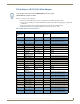Instruction manual
Audio/Video Configuration
45
Enova DVX-2150HD/2155HD All-in-One Presentation Switcher Operation/Reference Guide
Audio/Video Configuration
You can access the configuration settings for the DVX by using one of the following methods:
Using the front panel buttons
Using a Web browser
Using the Front Panel Buttons
You can access the configuration settings for the DVX by using the VIDEO MENU, AUDIO MENU, SWITCH, and
STATUS buttons on the front panel of the DVX. Pressing any button opens its respective menu on the LCD display on
the front panel. FIG. 52 shows the LCD display. The LCD backlight on the display turns off after 35 seconds of
inactivity.
Press the TAKE pushbutton to implement an audio/video switch while you are in the Switch menu on the LCD display.
If you are in any menu other than Switch, press the button to cycle through audio and/or video inputs.
Use the Navigational buttons to traverse the available configuration parameters and change their settings. FIG. 53
displays the navigational function of each button.
FIG. 52 LCD display
FIG. 53 Navigation buttons
Move up to previous menu configuration parameters
Move down to next menu configuration parameters
Increase value, or toggle the
state of the selected parameter
Decrease value, or toggle the
state of the selected parameter