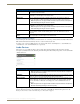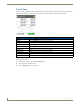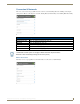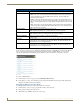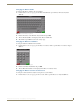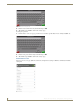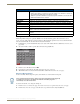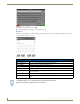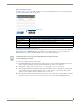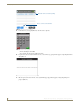Instruction manual
Settings Pages
18
Modero G4 Touch Panels - Configuration and Programming
3. Enter the new hostname and press OK.
4. The new hostname will now appear in the Hostname field.
Bluetooth
The Bluetooth page (FIG. 27) controls whether a touch panel allows access to previously selected Bluetooth devices, as
well as allowing new devices’ access.
FIG. 26 Host Name keyboard
FIG. 27 Bluetooth page
Bluetooth Page
Bluetooth: Click this button to enable or disable Bluetooth device access to the touch panel.
Set up new device...: Select to open the Bluetooth Device Search page (FIG. 28).
Device Name: Displays the name of the Bluetooth paired device.
Device Address: Displays the device of the Bluetooth paired device.
Connected: Displays if the device is currently connected to the touch panel.
Disconnect: After choosing a Bluetooth paired device, select this button to disconnect the paired device
but keep it in the list.
Remove: After choosing a Bluetooth paired device, select this button to remove the device from the list.
Up/Down: Use the Up/Down arrows to select the Bluetooth device currently connected to the touch
panel.
The Bluetooth options do not apply to Modero X/S Series G4 panels without
Bluetooth functionality (including all "No Comm" panels).