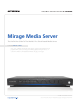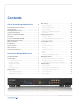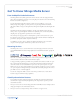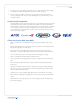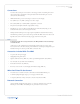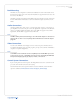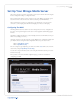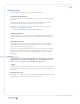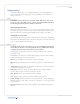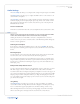Specifications
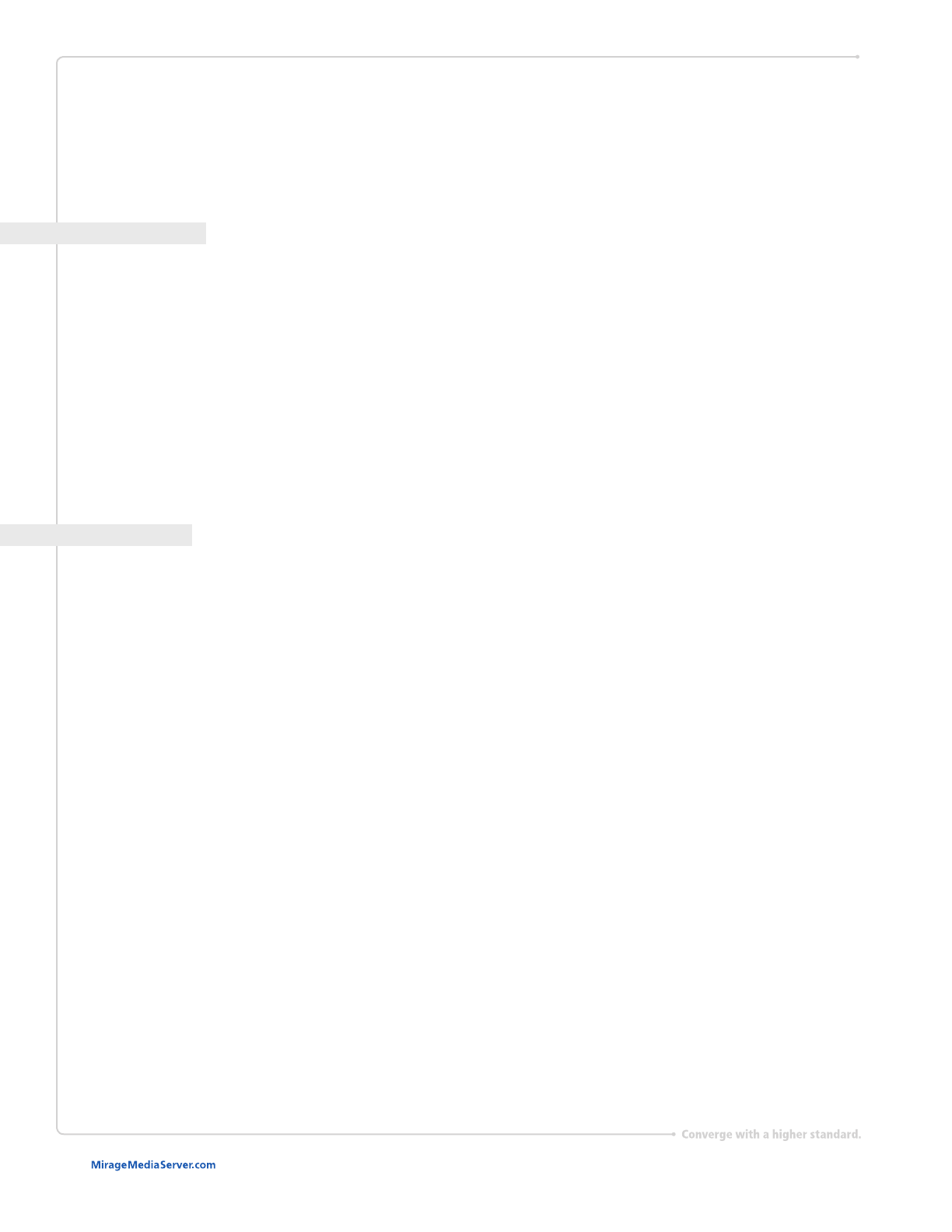
Set Up Your Mirage Media Server
9 of 17
Display Settings
The Display Settings tab allows you to congure the Mirage on-screen display options. Your
monitor or TV display should be plugged into the DVI or HDMI ports on your MMS before
turning on the server.
NOTE
Some HDMI receivers and switches are not compatible with the MMS. If you receive an error
message on screen, or if the MMS seems non-responsive, try plugging the HDMI cable directly
into the display, bypassing any adaptors, switches, or AV receivers.
On-screen Display Resolution
The Screen Resolution section allows you to choose between 720p and 1080p display output.
(The MMS·2 only supports 720p video output.) Please check the available resolutions on your
display to determine if it compatible with the available output resolutions on the MMS.
Conguring The Screen Saver
The Screen Saver checkbox lets you enable or disable the built in screen saver on the MMS OSD.
When enabled, the MMS will show a photo slideshow of any pictures stored in its shared folder
for photos, and any subdirectories in that folder.
TIP
You can nd the shared folders using computers on your network with Windows Explorer (PC)
or Finder (Mac). You should see a server object with the name of your MMS. Double clicking it,
or expanding the list will reveal the shared folders for music and photos.
The Timeout lets you adjust the amount of time without user interaction before the screen
saver slideshow starts.
The Slideshow section allows you to further adjust the settings of the screen saver, including
transition and timing options of the photo slideshow.
1. Effect In: adjust the transition effect used when a new photo is displayed.
2. Effect Out: changes the transition effect used when a photo is about to be replaced with a new
one.
3. Overlap Effects: When this option is on, the Effect In for the new photo and Effect Out of the
old photo will be displayed at the same time.
4. Display Order: Allows you to change the order in which pictures are displayed. Available
options are random, by date: newest rst, and by date: oldest rst.
5. Picture Duration: the amount of time each photo will be displayed.
6. Scale: Changes how photos will be scaled to t the available display resolution.
7. Show Now Playing: determines when the screen saver will yield back to the now playing page.
Available options are on queue change, on any queue or title change, or never (only when there
is user interaction).
8. Show Song Overlay: determines when the Now Playing overlay is displayed during the photo
slideshow.