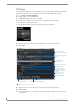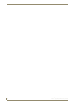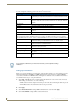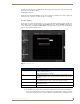Specifications
Producer Service
89
Vision
2
Operation/Reference Guide
The Name and URL text boxes populate with the name and path of the intermission source. This source will
play if there is no scheduled content.
Viewing the Stream
Enable the Stream and click the Watch icon. Note that you must have scheduled some content or enabled an
intermission source otherwise you will not be able to see anything.
Schedule Editing
Producer runs a four week schedule which loops every four weeks (Week A, Week B, Week C, Week D, and
back to Week A again). To edit the schedule, click the Edit button next to Service Schedule in the Producer
screen, alternatively go to Producer > Edit Schedule, select the Producer you want to edit, and click Load.
(FIG. 92) shows the Edit Schedule screen..
The main scheduling options are as follows:
To schedule a new program, select an Archive from the Archive Sources drop down. Expand the
archive to locate the file that you want to add. Note that only published files of the chosen format
and bitrate are displayed. If access control is enabled for this Archive then non administrator users
FIG. 92 Edit Schedule screen
Edit Schedule Options
Zoom setting, represented by
a magnifying glass
Click the + symbol to zoom in
Click the - symbol to zoom out
Drag the slider left/right to zoom out/in
Copy Click Multi Copy/Delete to access this option. The copy option enables you to
copy individual programs, days, or entire weeks from one part of the schedule
to another.
Delete Click Multi Copy/Delete to access this option.The delete option enables you to
delete individual programs, days, or entire weeks from the schedule.
Save changes To update the schedule on the server, click Save changes. Any changes will
immediately take effect.
Show Video Info Show video thumbnail and information about video