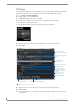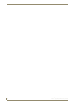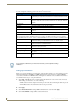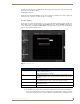Specifications
Producer Service
88
Vision
2
Operation/Reference Guide
You can configure the following options for the Vision
2
Producer Service:
Setting Up an Intermission
If there is no content scheduled for a certain period of time, Producer enables you to set an intermission source
which automatically plays an MPEG-2 or MPEG 4 h264 file from a Vision
2
archive, a multicast MPEG-2
source such as a DVB or Live MPEG channel, Unmanaged Live channels are also available for Intermission,
as well. Perform these steps to set up an intermission:
1. Set the File or Live Feed options to indicate whether the intermission source is from a file or live feed.
After making your selection, do one of the following:
File: Select an Archive using the Content drop down menu. Select a file using the Name drop down
Live Feed: Select a live channel from the Live drop down menu.
2. Click Apply.
3. Set the Enable Intermission setting to ON in the Intermission section and click Apply
4. Set the Stream Enable setting to ON to activate the Producer.
Configure Options
Video Format Select the Video format from MPEG or MP4 h264. Only files of this format are
shown when you select a file for intermission or to add to the Producer sched-
ule
Intermission Bitrate Select the Bitrate from High, Medium, Low. Only files with matching Bitrate and
Format are shown when select a file for intermission or to add to the Producer
schedule
Destination
Address The multicast address for the Producer channel
Port The multicast port for the channel
TTL The multicast TTL for this channel. You can enter a value in the space
provided.
NIC The IP address of the network to use for multicasting
Intermission
This section defines what to do whenever there are no videos scheduled to broadcast. You can schedule a
specific MPEG-2 file from a Vision
2
archive, a multicast MPEG-2 source such as a DVB or Live MPEG channel
Intermission Enable Use this setting to enable/disable the Intermission. If the Intermission is not
enabled and nothing is scheduled then the user sees a blank screen.
Source Defines whether to use a file playing in a loop or a live feed during
Intermissions between scheduled content.
Live (Live Feed only) Select the live channel from the available list. This option only appears if you
select Live Feed for your source.
Content (File only) The Archive which is to be used as the source of the videos to be scheduled.
Name (File only) Select the file matching the format and bitrate selected to use as the intermis-
sion source
URL This value is read only and shows the path to the file or Live Channel as appro-
priate
If you configure a firewall on your Vision2 servers then you must permit incoming
multicasts.