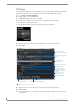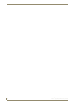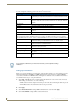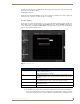Specifications
Archive Service
84
Vision
2
Operation/Reference Guide
FTP Client
Vision2 includes an FTP Upload tool to allow users to upload files that are bigger than 2GB. The standard
Archive upload option does not work with files of this size. Download the FTP Client as follows:
1. Go to Archives > Download FTP client.
2. Click the link to download ADOBE AIR.
3. Click Download now and then run to install AIR.
4. Click the download link above the Vision
2
logo to download the Vision2 FTP client.
Use the FTP client to upload files as follows:
1. Click Open in the internet explorer download window to run the application.
2. Enter your Vision
2
user name and password and the name of your Vision
2
master server.
3. Click Login.
4. Select the archive you want to upload to from the Select an Archive drop down menu.
5. Click load now.
6. Use the upload files section to select a file to upload, the file path to the right of the icons shows the
current location.
FIG. 88 Login Screen for FTP client
FIG. 89 FTP Upload Client main window
Category to upload to
Select Category to upload to
Add selected file to Upload Basket
View Upload Basket and Upload selected files
Load selected Archive
Choose archive to upload to
Path to Files shown in table
below
File name of selected file
Select Bitrate for file
Enter name to use for
file in Vision2 Archiv. No
punctuation, only letters o
numbers
File table, select a file
here to upload
Choose whether file is
publishe or not.
FTP Upload Client log