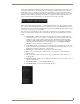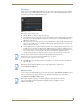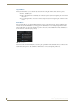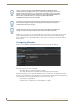Specifications
Archive Service
77
Vision
2
Operation/Reference Guide
Upload Video
To upload a video, select Upload New Media from the options menu to display the upload screen. Note that
Vision
2
does not support transcoding files, you must upload versions of the same file with different formats
and bitrates using the Upload Additional Media option.
Perform these steps to upload a video:
1. Click the Browse (...) button to select a file to upload.
2. Select a Bitrate for the video from the drop down. The available options are high, medium, and low. Note
this option is not available for MP3 files as bitrate is irrelevant in this case the bandwidth demands of
MP3 files are relatively low.
3. Enter a name for the video in the name text box, by default the name is taken from the filename. Note this
text box is not available if you are uploading an additional video. Note punctuation is not accepted only
numbers or letters are allowed.
4. Set the publish checkbox to change whether the uploaded video is published/hidden, this check box is not
available if you are uploading an additional video.Published videos are viewable by Tablet and Set-top
box users. If user access control is enabled for this archive then Published videos are viewable by Set-top
box users if the Set-top box user group has view permissions on this folder. Published videos are
viewable by PC and tablet users if the user group they belong to has view permission to this folder
.
5. Click Upload to begin uploading the video. Note that this process can take some time, especially with
large video files.
Edit Poster Frame
Use this option to edit the thumbnail image for the video in the Archive. Click Update Poster Frame to take a
snapshot of the playing video and use this as the video thumbnail to identify the video in the archive.
Select Options > Cancel/Done editing to finish
FIG. 80 Upload Media
If access control is enabled then PC or Tablet users without Publish permission cannot see
Hidden videos. Set-top box users can never see Hidden videos. See Archive
Permissions section on page 81 for more details
This upload tool has a limit of 2GB. If you need to upload larger files you will need to
use the AMX Vision2 FTP client
The snapshot captured by update poster frame is taken from the nearest previous I frame
to the point at which Update Poster Frame was clicked, this may be slightly out of sync
with the video playback