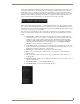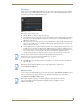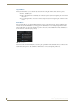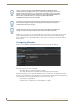Specifications
Archive Service
76
Vision
2
Operation/Reference Guide
Now that you are in a folder, click on a video/audio file to select it, the selected media is shown with a light
blue border. If the media has metadata then the information in the first metadata section is shown, typically this
is the video synopsis, see FIG. 79. To select multiple media files, use CTRL-click. To select a range of media
use the SHIFT key. Note, the only option available on multiple media files is delete.
The following operations are available in the options drop down menu when you select a video:
Rename Media - rename media
Create Shortcut - create shortcut to media file, this acts like a copy of the media. You can then cut
and paste a shortcut to another location
Publish/Hide - change whether media is published/hidden. Published media is viewable by Tablet
and set-top box users. If user access control is enabled for this archive then Published media is
viewable by Set-top box, tablet, or PC users with view permission to this folder
Cut/Paste - cut a video and then paste it to another location. Note that you can only cut/paste one
video at a time.
Delete - delete selected media files to the trashcan. If you are in the trashcan then there is a delete
option which deletes the media permanently and frees up space on the drive.
Sort Media by Date - sort media by the date/time they were uploaded to the system.
Sort Media by Name - sort media by name
Playing Video
Double click on a video to play the video. Vision
2
automatically selects the best format and bitrate if there
multiple formats and bitrate versions of this file. The following operations are available in the options drop
down menu while playing a video:
Edit Information - Edit Video Metadata
Upload Additional Media - Upload an additional version of the video in a different bitrate or
format. This process is similar to uploading a new video, see the section on Uploading a Video
below.
Edit Poster Frame - Edit video thumbnail.
FIG. 79 Video with thumbnail + first metadata section (typically synopsis)
Media file
Duration of Media
Media Thumbnail
can be modified using
Edit Poster Frame
Published State
First metadata section
typically synopsis
Media Name
filmstrip indicates this
is a media file
If access control is enabled for a particular archive then PC Users without Publish permission
cannot see Hidden media, see Archive Permissions for more details