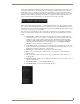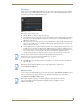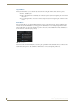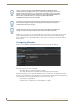Specifications
Archive Service
75
Vision
2
Operation/Reference Guide
Folders images (thumbnails) are taken from the thumbnail of the most recent media uploaded in that folder or
its subfolders, if there are is no media in the folder or its subfolders a standard folder icon is used instead.
Double click a folder to look inside, note that the Archive path (FIG. 77) shown just beneath the menu bar
updates when you do this. The archive path contains a number of segments, click a segment to jump to that
level in the archive. Click the segment that is the furthest to the right to refresh the display and show any
updates to the folder. This is useful if another user has added a new media file to the folder.
Folders can contain media files (audio/video) or folders but unlike windows you cannot combine folders and
files. Videos are shown with thumbnail (a screenshot) taken from the video and a small filmstrip icon in the
bottom left corner. You can alter this thumbnail image if required using the Edit Poster Frame feature, see Edit
Pos ter Frame section on page 77 for more details.
The options drop down menu (FIG. 78) shows what tasks are available, these options change depending on
where you are in the archive and what you are doing. The following options are available when you enter a
folder:
Search Archive - search the whole archive for media files whose name or metadata match text
entered by the user. Note you do not have to enter the full text, you can use wildcards. The * and ?
wildcards are supported. For example searching for film* will find film1 and flim2 and flims.
Searching for flim? will find film1 and film2. Search Archive is case insensitive so FILM* will
return the same result as film. Select one of the matching videos and click Open Containing
Category to jump to the category containing the video.
Create New Category - create folder. Note you cannot mix files and folders in a folder. If you try
to create a folder in a category which already contains files then Vision2 will prompt you to move
the files that are currently in the folder to your new folder.
Edit Category - change folder name and description of the selected folder.
Delete - Note you can only delete a folder if it does not contain any files. You cannot delete
multiple folders.
Cut - cut and paste a folder. Note that you can only paste a folder into a folder which does not
contain any files
Upload New Media - upload a new video/audio file to the folder, see the Upload Video section on
page 77 for more details
Sort Media by Name - sort videos alphabetically by name.
Sort Media by Date - sort videos by date and time uploaded.
FIG. 77 Archive Path
FIG. 78 Options Menu