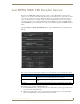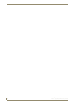Specifications
Reflector Service
59
Vision
2
Operation/Reference Guide
3. Choose whether the source is a Live Channel or an external source by clicking the Local V2 Channel or
External Source option button.
If you select Local V2 Channel, select the source Live Channel from the V2 Channels drop down
menu.
If you select External Source, enter the URL of an address containing an MPEG-2 or H.264 video
stream in the URL text box.
4. Click the Multicast option button to select a multicast stream.
5. Select the IP address of the network card you want to use to output the multicast stream by using the NIC
drop down menu.
6. Click Apply in each section if you made any changes to the Reflector configuration.
7. Change the Service Enable setting from No to Yes and click Apply. The Reflector will now begin
multicasting the video stream as configured. A new Live Channel will appear in the Live Channels list
with the name specified as the Service Name in step 2 above.
Viewing the Reflector Output Stream
If the Reflector destination stream type is set to multicast then you can click the Watch button which appears
after you enable the stream to view the reflector output in the Live Channels > View screen. If the Reflector
destination stream type is set to unicast, then you can check that the stream is being output correctly by
opening the VLC player application on a remote machine. Choose Media > Open Network Stream and enter
the URL in the destination section of the Reflector page into the Please enter a network URL text box e.g.
http://192.168.81.56:8000/MpegReflector1 and click Play to view the stream. If you have a DNS server then
you can use http://<servername>:<port>/<MPEG reflector service name>