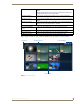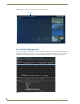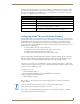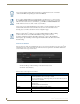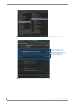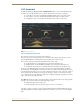Specifications
Manage System
51
Vision
2
Operation/Reference Guide
The following options are available on the Manage Channel Order page.
Perform these steps to change the channel order:
1. Select a channel in the list.
2. Click Move Channel Up or Move Channel Down until the channel is in its appropriate location.
3. Click Save Changes.
Adding an Unmanaged Channel
If you have a non-Vision
2
video source, you can create an unmanaged channel for it. Perform these steps to
add an unmanaged channel:
1. Click Add Unmanaged Channel. A dialog box appears (FIG. 57).
2. Enter the name of the channel in the Channel Name text box.
3. Select the type of channel from the Type options menu.Vision 2 supports three types of unmanaged
channels:
Windows Media Stream
MPEG 2 Video
FIG. 56 Manage Channel Order
Manage Channel Order Options
Add Unmanaged Channel Adds an unmanaged channel to the Channel Order list.
Channel Name The name of the channel as it will appear in the Channel Order list.
Type The type of stream for the channel.
Channel URL The URL of the video source.
Delete Unmanaged Channel Removes an unmanaged channel from the Channel Order list.
Move Channel Up Moves the selected channel one position up in the list
Move Channel Down Moves the selected channel position down in the list
Save Changes Saves the changes to the channel order list
FIG. 57
Add Unmanaged Channel