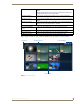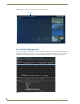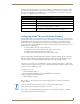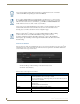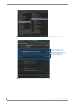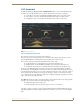Specifications
Manage System
47
Vision
2
Operation/Reference Guide
Click on a folder or item in the Group Name column to set the LDAP Base DN to the Path value for
the currently selected item. Expand the folders if necessary to view the contents.
Click Validate to check the new Base DN is an OU and to navigate down the LDAP hierarchy until
you find a level where you can view the user groups in your organization that you wish to give
access to specific archive folders or Vision
2
services. The list of groups shown in the User Access
screen will now be available in the Archives > Permissions screen and Manage System > V2
Services Permissions. Note that changing the LDAP Base DN will not remove any permissions
that have been set already.
V2 Services Permission
The V2 Services Permissions screen (Manage System > V2 Services Permissions) is used to configure what
operations different users can carry out on the different services in your Vision
2
system. By default all users
are allowed to do any operation on any service. If you enable User Access Control then access to Vision
2
Services will be restricted based on the group that the user belongs to, this is either NT User Groups on your
Vision
2
master server or LDAP groups depending on what option you have selected in the User Access screen,
Note that the administrator user account still has full access to all Vision
2
services. When user access is
enabled then a user with no permissions configured can only browse archives and play live channels. Access
to archives is controlled by a separate screen Archives > Archive Permissions.
The V2 Services Permissions contains two columns:
The left hand column contains a list of User Groups. If you have selected LDAP this is a list of user
groups under the LDAP Base DN path selected in the Manage System > User Access screen.
The right hand column contains a list of servers in your Vision
2
system, expand a server to see the
services allocated to that server. Expand a service to see the operations available for that service.
To allow members of a user group to access a service you will need to carry out the following actions:
1. Select the server whose services you want to allow access to using the Select V2 Server drop down. There
are two columns the left hand column shows the available User Groups, the right hand column shows the
services on this server.
2. Expand the server and service you want to give access to in the right hand columns, this shows the
different permissions available on this service.
3. Drag the user group you want to give access from the left hand column and drop it under the correct
permissions.
4. Repeat steps 2 and 3 for all permissions, services, and user groups.
5. Click Apply.
FIG. 51 shows a typical scenario, members of Users have permission to change the Service Name and Enable/
Disable MPEG Recorder 1 on Server AMXUKDISID. FIG. 52 shows the effect of these permissions.
Click Reset to undo any changes you have made to the permissions since entering this screen.
The new permissions will take effect as soon as you click Apply. However the Menus
shown to the affected users will not change until they login again.