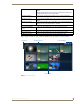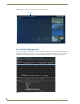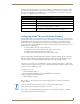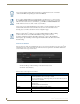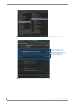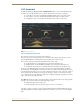Specifications
Manage System
46
Vision
2
Operation/Reference Guide
User Access Control
The User Access Control screen determines the type of User Access Control used to log in to Vision
2
and
determines the source of the User Groups shown in the V2 Service permissions and Archive Permissions
screens. There are two types of user access:
NT User Groups - NT User Groups on the Vision
2
master server
LDAP - Active Directory
The user access control options are as follows
Users can login without entering their domain name, for example user bob who is a member
of the domain AMX can login using bob rather than AMX\bob.
Now you have enabled LDAP it is recommended that you restrict access to your V2 services.
Go to Manage System > V2 services permission and enable V2 services access control. You
will also need to restrict access to your Archives, go to Archive > Archive Permissions and
enable Archive User Access control on each of your Archives.
Any user who logs in using LDAP will now only be able to view Live Channels. refer to the
Archive Permissions and V2 Services Permissions sections for more information about
allowing access to Archives and Vision2 service configuration pages.
When you add a Vision
2
system to a corporate domain the Windows 2008 operating
system on the
Vision
2
servers will block multicasts created on those servers.
You must configure the windows firewall on each
Vision
2
server to allow multicast
listener Query, report and Report v2 through the firewall at the local subnet level on the
Domain setting.
FIG. 50 User Access Control screen
User Access Control Options
Access Control Type Select the appropriate option to indicate whether user access control is
controlled by Windows NT User Groups or LDAP.
Note if you change Access Control Type then you must either reboot your V2
Master Server or restart IIS.
LDAP Base DN This is the path of the currently select Group.
Example value:
OU=Europe,DC=amx,DC=internal
Validate Click this button to apply the LDAP settings
Root Click to go back to the Root of the LDAP tree
Save Click this button to save the selected LDAP path