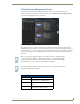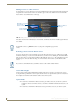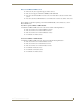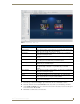Specifications
Manage System
40
Vision
2
Operation/Reference Guide
Creating a New Template
Perform these steps to create a new template:
1. Click Create New Template. A series of options appears (FIG. 45).
2. Enter the name of the template in the Template Name field.
3. Use the Create new template as a copy of options menu to select the model of template you want to use.
4. Click Create.
The left side of the Template Editor screen displays a list of options you can configure for an individual
template. These options are only available after clicking Edit Settings. Changes do not take effect
immediately. After making all necessary changes, click Test to view the changes to the template. Click Save
Changes to save the new template settings or Discard Changes to return to the previous settings. FIG. 46
displays the Template Editor Settings.
The following table lists the settings available in the Template Editor.
FIG. 44 Add New Device options
FIG. 45 Create a New Template