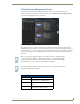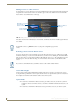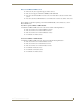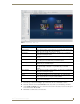Specifications
Manage System
39
Vision
2
Operation/Reference Guide
3. Select the type of device from the Type options menu. You can choose from Tablet or Amino.
4. Select the orientation view from the Orientation menu. You can choose from Landscape or Portrait.
5. Use the Width and Height spin boxes to set the size of the screen for the device. You can set each option
to any value between 100 and 5000.
6. Click Create to add the device to the device list.
FIG. 43 Template Editor - Main screen
Device and Template Options
Device Select a device from the available list to view its template. Any new devices
you add appear in this list.
Add New Device Click to add a new device to the template list. See Adding a New Device to the
Device List section on page 38 for more information.
Delete Device Click to delete the currently selected device. You will receive a confirmation
warning before deleting the device.
Template Select a template from the available list. Any new templates you create appear
in this list.
Edit Template Click to edit the template using the settings on the left side of the screen.
These settings are not available until you click Edit Template.
Save Changes Click to save any changes you make to the template. This button is only
available after you click Edit Template.
Discard Changes Click to discard any changes you make to the template and return the template
to its original settings. This button is only available after you click Edit
Template.
Delete Template Click to delete the currently selected template. You will receive a confirmation
warning before deleting the template.
Download Click to load an existing template from a local or network drive.
Upload Click to upload a template to a local or network drive. The Template Editor
creates a.zip file with all necessary files included within it.
Create New Template Click to create a new template. See the Creating a New Template section on
page 40 for more information.