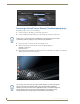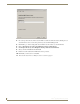Specifications
Server Management
27
Vision
2
Operation/Reference Guide
Changing a Server’s Name
You can change your server’s name from the default name assigned to it. After changing the name, use the new
server name to access the Vision
2
application. Perform these steps to change your server’s name:
1. On your server’s desktop, close the Vision
2
server application.
2. On your server’s desktop, click Start, right-click Computer, and select Properties. The System
Properties window opens.
3. In the Computer name, domain and workgroup settings section, click Change settings to open the
System Properties menu.
4. Click Change. The Computer Name Changes dialog box opens.
5. Enter the new name of the server in the Computer Name text box.
6. Click OK, and restart the server as requested. Next, you must add the new server name to Windows
Media Services.
7. Click Start, select Administrative Tools, and Open Windows Media Services. You will see an RPC error
box, so click OK to bypass it.
8. In Windows Media Services, select Action from the top menu, open Add Server, and enter the new
server name. Click OK.
9. Close the Windows Media Services window and reboot the server.
If you do not have DNS on your network you will need to change the appropriate entry in the hosts file on all
of your Vision2 servers with the new name
If this machine is a master server then you will need to perform the following extra steps:
1. you will need to login using the new servername as follows using Internet Explorer, http://<new
servername>/v2.aspx
2. You will be prompted to reboot the server for a second time. You will also need to reboot all the slave
servers.
If the machine is a slave server you will need to perform the following extra steps:
1. Connect to the Vision2 user interface by entering the following in Internet Explorer, http://<master server
name>/v2.aspx
2. Login as the administrator
3. Go to Manage System > Manage Servers.
4. Click the Edit button for the Slave Server underneath Server Type and change the Server name. Click
Apply when you have finished.
Removing a Slave Server
Remove a slave server as follows:
1. Connect to the Vision2 user interface by entering the following in IE9, http://<master server name>/
v2.aspx
2. Login as the administrator
3. Select Manage System > Manage Servers from the Vision
2
web interface.
4. Find the server you want to delete and click the Delete icon
This will lose access to any archives configured on the server. Note that the data is still
present, contact AMX support to recover your data,