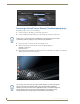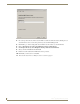Specifications
Server Management
26
Vision
2
Operation/Reference Guide
Accessing a Vision2 Server Directly (Troubleshooting only)
Perform these steps to access your server directly:
1. Connect a monitor to the VGA port on the front of the server.
2. Connect a USB keyboard and USB mouse to the 2 USB ports on the front of the server.
3. Power on the Vision
2
server. It may take a few minutes to boot.
4. Enter the username and password for the server. The default settings are:
username: Administrator
password: Vision2
5. Check that following applications are running Vision
2
Server and VLC Server. If they are not running,
click the V2Server.exe icon on the desktop.
FIG. 33 Adding a Slave Server to Vision2 System
There is also a 15-pin VGA port and 2 USB ports on the rear of the server. It makes
no difference which set of ports you use to connect your peripherals.
FIG. 34 Vision
2
Server Desktop
You can also access the server by using a remote desktop. You should also always
use the Connect to Console option when using a Remote desktop application,
otherwise you will not see the v2server application running. You should configure the
remote desktop to leave sound at the remote computer. If you keep the server
running continuously, it should always be accessible via its web address.