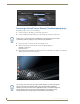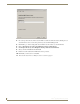Specifications
Server Management
25
Vision
2
Operation/Reference Guide
Server Management
This section provides information on managing multiple Vision
2
servers.
Overview
In small Vision
2
systems you will only have one server, the Master server. However larger installations will
have two or more servers. In this case one server is configured as a Master server and the other servers are
known as Slave servers as they are subordinate to the Master server. Vision
2
services can run on any server but
are controlled through the master server. You can only access the Vision
2
user interface from the master server.
Adding a Server to your Vision2 System
To add a new server to the system, ensure that the machine is powered on and configured with the Vision
2
Server application running. Before you try to add the new server to the Vision
2
system, ensure that you can
access the new server via the LAN. Perform these steps to add a server to your configuration:
1. Test that you can access the new server via the LAN. You can run this test by accessing a Command
Prompt using the Ping command. For example:
ping V2AMX-xxxxxxxx
where V2AMX-xxxxxxxx is the slave server name, If the server responds, then continue
2. Using IE9 32bit on a PC with network access, navigate to http://<master server name>/v2.aspx.
Login using the default administrator username and password, these are Administrator and Vision2
respectively. Note AMX recommend that you change these settings.
3. Select Manage System > Manage Servers using the menu system.
4. Enter the name of the new server in the Name text box belonging to the Add Server dialogue box
5. Select the server type using the type drop down menu, The following options are available:
Slave Server - FG3106-XXK. Note this is the same hardware as the Master server but configured as
a slave server to provide additional services including archives.
DVB Gateway - Not supported currently
Reflector Gateway - Not supported currently
6. Click Add to System to add the new sever to your Vision2 system.
7. You are now prompted to reboot the new server. You must carry out this step or the new server will not
function correctly and you will not be able to add Licenses to it.
8. Once the new server reboots return to the Manage System > Manage Servers screen, you should see the
new slave server. The status area indicates whether the server is offline or online (indicated by a red or
green circle)
If an incorrect server name is entered the system will attempt the connection for a
number of seconds and if unsuccessful the following error message will appear. The
server on the address you entered is not responding. Please check the server name
and network and try again