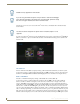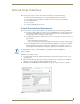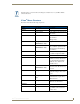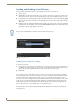Specifications
Vision2 User Interface
18
Vision
2
Operation/Reference Guide
Accessing the Vision
2
User Interface For the First Time
Perform these steps to access your Master Server for the first time:
1. Power on your Vision
2
server. It may take a few minutes to boot.
2. Test that you can access the server via the LAN. You can run this test by accessing a Command Prompt
using the Ping command. For example:
ping v2AMX-xxxxxxxx
where v2AMX-xxxxxxxx is the master server name
3. Using IE9 32bit navigate to http://v2AMX-xxxxxxxx/v2.aspx. The Vision
2
login page appears, see
FIG. 26
4. Enter your username and password. The Vision
2
system has one administrator account. The default
username and password are:
Username - Administrator
Password - Vision2
5. The first time you login to a machine, the Vision
2
interface will prompt you to make this server the master
server. Note that you can only have one master server in your system. You must only access the Vision
2
interface by connecting to the web application on the master server. Click OK to convert this server to a
master server.
6. You will now be prompted to reboot your server.
7. Optional - add more servers to your system if required, see the Manage System section on page 37.
8. License your server, see the Licensing section on page 29
VLC version 2.0.6 is not supported
FIG. 26 Login Screen
AMX recommends that you change the default password. Connect via remote desktop to
the Vision2 master server and change the password for the Administrator user account.
FIG. 27 Prompt to convert Server to Master Server