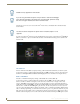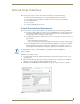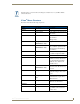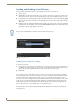Specifications
Vision2 User Interface
17
Vision
2
Operation/Reference Guide
Vision2 User Interface
This section provides a brief overview of the Vision
2
User interface, it contains the following
Vision2 User Interface Requirements - Software and plugins needed to use Vision2
Accessing the Vision
2
User Interface - Explains how to access the Vision2 User interface
Vision
2
Menu Structure
Access Control
Loading and Enabling Vision
2
services
Vision2 User Interface Requirements
PC Users who wish to connect to Vision2 must be aware that the interface has the following requirements:
You must use Internet Explorer 9 32 bit. Note if you install IE9 64 bit on a 64 bit operating system
then it will also install the 32 bit version. Create a shortcut to this version of Internet Explorer to
use with Vision2. Vision2 only supports 32 bit browsers
Configure Internet Explorer to check for newer versions of stored pages every time you visit a web
page as follows:
Press Alt+X and select internet options
Choose the settings option under Browsing History, and select every time I visit the webpage
You must install VLC version 2.0.5 and the VLC Active X plugin to view Video on Demand
and Live Channels, later versions of VLC are not guaranteed to work.
When you first user
Internet Explorer after installing the VLC plugin you will need to allow the VLC add-on to work.
Install VLC version 2.0.5 as follows:
1. Go to http://download.videolan.org/pub/videolan/vlc/2.0.5 and select the appropriate version for your
operating system.
2. Run the installer and accept all the options until you reach the choose components screen, see FIG. 25.
Make sure you select the Active X plugin and Mozilla plugin options.
3. Click Next, then click Install to start the installation, you are now ready to use Vision
2
on this PC
If you already have a version of VLC installed on your PC then you must un-install VLC
before continuing
FIG. 25 Install Active X and Mozilla plugins