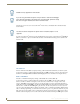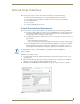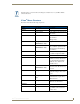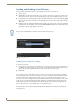Specifications
Installation
13
Vision
2
Operation/Reference Guide
Configure the video settings as follows:
1. Return to the User Prefs menu and select the Video page, see FIG. 16
2. Change the TV type setting to the correct aspect ratio for the attached display e.g. 16:9
3. Change the output resolution to the resolution supported by your set top box e.g. 720p50
4. Select the back option and choose yes to return to the main menu
Now restart your set top box, select Restart followed by Yes and press Enter to reboot the set-top box.
Using the Remote Control
The set-top box includes a universal remote control you can use to control your video display and navigate
through the Vision
2
menus. Not all buttons on the remote work with your Vision
2
setup. While Vision
2
supports Video on Demand, you can use only the Play, Pause, Stop, Fast-Forward, and Rewind features.
FIG. 17 highlights some of the buttons you can use with Vision
2
and your set-top box.
FIG. 16 Video Settings
FIG. 17 Amino Remote Control
Volume control
Play
Pause
Stop
Power
Navigational buttons for manuvering
through the Vision
2
menus
Menu button for accessing
the Vision
2
menu
Turn on Subtitles