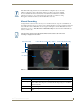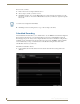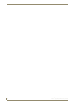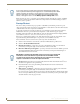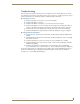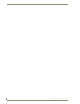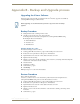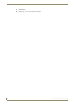Specifications
Appendix B - Backup and Upgrade process
101
Vision
2
Operation/Reference Guide
Appendix B - Backup and Upgrade process
Upgrading the Vision
2
Software
Periodic upgrades will occasionally be available for the Vision
2
interface. Upgrades are available by
contacting AMX Tech Support at 800-932-6993.
Backup Procedure
1. Backup all NAS folders containing Archive content
2. On each of your Vision2 servers carry out the following:
a. Backup folders H:\vcContent, C:\inetpub\wwwroot, C:\ProgramData\AMX\Licensing.
b. Backup the three Vision2 databases:
BandwidthDatabase
EventStore-V2
ReadModel-V2
Database Backup Procedure
The database backup procedure is as follows:
1. Launch pgAdmin III, the username is postgres and the default password is Vision2
2. In Object browser expand the Server Groups tree to find Databases
3. Expand Databases and select each of three databases listed above in turn
4. Right click and select backup
5. Click the... button on the same line as filename to select a folder for your backups. Name the backup files
with the name of the database and date of backup
6. Select Format Tar
7. Set Encoding to UTF-8
8. Set Rolename to postgres
9. Click Backup
10. Repeat steps 3-9 for each of the three databases
Restore Procedure
Restore backed up NAS folders
On each of your Vision2 servers restore the backed-up folders H:\vcContent, C:\inetpub\wwwroot,
C:\ProgramData\AMX\Licensing, then restore the three databases as follows:
1. Launch pgAdmin III, the username is postgres and the default password is Vision2
2. In Object browser expand the Server Groups tree to find Databases
3. Expand Databases and select each of three databases listed above in turn
4. Right click and select restore
5. Click the... button on the same line as filename to select the folder containing your backups. Select
Format Tar
6. Set Rolename to postgres
Before upgrading, it is recommended that you make a copy of the server for backup
purposes.