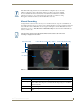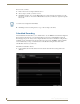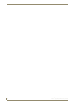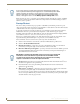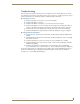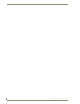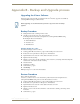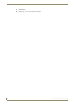Specifications
Record Service
93
Vision
2
Operation/Reference Guide
Manual Recording
Configure the Record Service in the same way as for a Continuous Record, except choose Manual Record
from the Recording Type drop down. After you have configured the Record service for manual recording and
have enabled the service a Manual Record section appears, click open to enter the Manual Record Screen
alternatively you can go to Video Recorders > Manual Recording and select and load the Manual Record
Service you wish to use.
If the hard disk hosting an archive becomes full whilst recording then any record service
which is configured to write to that archive will stop recording, however they will still
shows as enabled in the Vision2 user interface. You will need to disable and re-enable the
relevant record services, once you have made space on the disk, to continue recording.
This applies to Manual, Continuous, and Scheduled Record services.
The file name is not the name of the file that will be recorded, but it is the name of the
recording as displayed in the archive.
FIG. 94 Manual Record Screen
Manual Record Options
Name Name for the video to record in the archive
Select Category Select category to record to. Vision
2
will prevent you from selecting a category
which contains other categories, you must select an empty category or one which
contains media files.
Start Start Recording
Stop Stop Recording. Note that Recordings which are shorter than 1 minute are dis-
carded
Duration
Start Recording
Stop Recording
Folder in which to save Recording
Name for Recording
Channel Name
Live Channel to Record