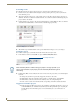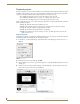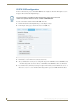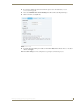Specifications
Interactivity
87
AMX InspiredSignage XPress Programming Guide
5. Add the slider.svg file to the project and place it near the bottom of the Workspace (FIG. 92).
6. Double-click the slider.svg file and view its properties (FIG. 93). Make any changes you wish to the color
or the text and click the Save button to save your changes.
7. Add menu buttons (as in the Creating buttons section on page 72), configure the settings on the menu
with the playback.svg file (as in the Controlling media section on page 82), and set keyboard shortcuts (as
in the Keystrokes section on page 81).
8. When you are finished, test the project by clicking the Interactivity Mode button (FIG. 94) and checking
the results.
FIG. 92 Slider.svg placement
FIG. 93 Slider.svg properties
FIG. 94 Interactivity Mode button
Interactivity Mode button