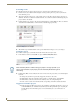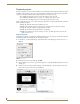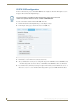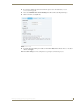Specifications
Interactivity
85
AMX InspiredSignage XPress Programming Guide
5. Double-click on the playback.svg file to open it (FIG. 88).
6. Click on the Optional Reports arrow in the Edit Mode Workspace to open it (FIG. 89).
7. The commands supported by the playback.svg file are:
PLAY [time]
PAUSE [time]
TOGGLE [time] (this command allows you to switch between PLAY and PAUSE)
The [time] variable is optional, but allows you to set either a relative time (in percentages) or an
absolute (in minutes and seconds) to each command.
8. Click on the Send Updates field under Optional reports and select On from the dropdown menu. The
updates must be enabled for proper function of the playback.svg file.
Controlling the media
The PLAY and PAUSE modes can be controlled with several options:
Using the menu_button.svg file.
Using keystrokes through the keystroke.svg file.
Using the network API, via a shared variable modified through the network.
Playback position
The actual playback position may be controlled using the slider.svg file. When added to a project, the slider
can show the progress of a media file, and it can also control the position in time in that media file by moving
it back and forth. The slider.svg file may also be used on text boxes (for particularly long text boxes) and for
various custom media.
FIG. 88 Playback.svg - Edit Mode Workspace
FIG. 89 Optional Reports section