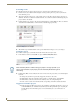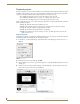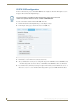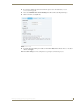Specifications
Interactivity
82
AMX InspiredSignage XPress Programming Guide
Controlling media
Now that the keystrokes are mapped, the next step is to connect them to actual functions. To do so:
1. From the Interactivity folder in the My Templates tab, drag and drop the menu_media.svg file into the
Keyboard Menu project.
2. Add your media files to the project, as layers in the index.svg file. These may be images, video files, or
SVG files. The first one added is the default media file: once another media file has finished playing, the
project returns to the default.
3. Double-click the menu_media.svg file, and enter the Page IDs for each file (FIG. 84). These are either the
Action IDs from individual files, or the menu shared variable mapped previously.
4. When finished, press the Save button at the top of the Edit Mode workspace to save your changes.
Testing the project
Now is time to test the project and make sure that the menu works correctly. To start:
1. In the Animation Controls toolbar (FIG. 85), press the Interactivity Mode button.
2. In Interactivity Mode, mouse and keyboard events are now sent to the project. Test your content using the
keyboard:
Attempt a keystroke from a previously mapped key and observe the result.
In Edit Mode, change the Action ID of the keystroke to a variable change, such as NEXT.
In Edit Mode, set the selected item menu variable (menu) to the configured Page ID.
If the event is received, the media file with the corresponding Action ID is enabled and shown.
Suggestions for further projects
Besides the keyboard, XPress projects may be controlled via other inputs. For instance, a project on
an IS-SPX-1000 may be controlled directly with keystrokes through its USB port, or by using the
network API (for more information, please refer to the Enabling the network API section on
page 102).
FIG. 84 Adding Page IDs
FIG. 85 Animation Controls toolbar
Interactivity Mode button
When Interactivity Mode is enabled, editing your project is no longer possible. If you
need to make corrections to your project, press the Interactivity Mode button again to
allow editing.