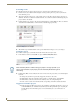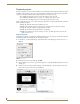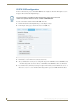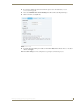Specifications
Interactivity
81
AMX InspiredSignage XPress Programming Guide
Keystrokes
By default, menus are controlled by a shared variable. In order to control a menu through a keyboard, you need
to be able to map a key to a particular action. For instance, mapping the arrow keys on a keyboard might allow
users to move through entries on a menu, or particular menu shortcuts might be mapped to a specific character
key.
To map keys to an action:
1. From the Interactivity folder of the My Templates tab, drag the file keystroke.svg into the Keyboard Menu
project Workspace.
2. Open the index.svg file and click the Layers tab in the Edit Mode Workspace if it is not already selected.
3. Drag and drop the keystroke.svg file into the Layers tab (FIG. 82).
4. Click on the keystroke.svg layer to open it and click on the Key Identifiers tab (FIG. 83).
5. In the Key Identifiers tab, you will notice that only one variable name is listed, but multiple key identifiers
and values. Each key needs to have a value assigned to it. Variable names, key identifiers, and values may
be changed by double-clicking on the entry and adding the new value in the field.
6. To add a new row for variables, key identifiers, or values, right-click on any cell and select Insert. The
new row may be dragged to a new location, or may be moved by right-clicking on it and selecting Move
Up or Move Down.
FIG. 82 Layers tab - keystroke.svg
FIG. 83 Key Identifiers tab
More than one variable may be added to the Key Identifiers tab. Add each new
variable below the previous one by inserting new rows.