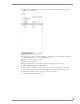Specifications
Appendix C - Adding Additional Templates to AMX InspiredSignage XPress
115
AMX InspiredSignage XPress Programming Guide
Appendix C - Adding Additional Templates
to AMX InspiredSignage XPress
While AMX InspiredSignage XPress contains many pre-loaded templates for building XPress projects, many
others are available for download at www.amx.com. These include templates for multiscreen content (please
reference the Synchronized Content section on page 55) and interactivity (please reference the
Interactivity section on page 71).
After downloading the templates from the AMX web site, you will need to install them in the My Templates
folder in the XPress directory. For instance, if you made a standard installation of XPress to your computer in
Windows 7, the template files will be located at C:\Program Files\AMX Control
Disc\InspiredSignage\XPress\share\templates (FIG. 118).
After adding the template files to the directory, open XPress. The files should appear in the My Templates
folder in the Workspace (FIG. 119). If they do not, select File > Refresh from the menu to refresh the
Workspace
FIG. 118 Directory for XPress templates
FIG. 119 New templates in the My Templates workspace
Individual files and folders may be dragged and dropped from your computer’s
desktop or Windows Explorer windows into the My Projects tab, but this cannot be
done with the My Templates tab. All new templates must be added to the templates
folder before they can appear in the My Templates tab.