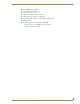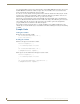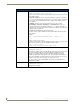Specifications
Serial Protocol File Editor
95
AMX InspiredSignage XPress Programming Guide
Adding a Range Variable
As with adding a List variable, clicking Add Variable will display the New Variable pane. Within this pane,
you must enter a Variable Name, then select Range. Selecting Range causes the From and To fields to appear
(FIG. 102), where you can enter the lower and upper limit of this variable. Clicking Next will again take you to
the Edit Variable page.
When using the Edit Variable page for a Range variable, the Command Name field is no longer available. This
is because for this type of variable, the emphasis is on the contents in the Command Text field. As with a List
variable, select to enter the command itself, using either Text or Hex.
Due to the special nature of Range variables, and to avoid creating huge lists of constants, users can have the
value being passed into this variable directly inserted into the Command Text at runtime. This is done by
specifying the #value# tag within the Command Text field. For instance, the LG command kf 00
#value#$OD;$0A; shows that the value 0 to 100 would be placed inside this command text when the command
is executed. Also, the value button automatically inserts the #value# tag at the current cursor location when
clicked.
FIG. 102 Range Variable pane
FIG. 103 Edit Variable page - Range variable