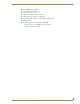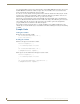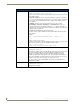Specifications
Serial Protocol File Editor
94
AMX InspiredSignage XPress Programming Guide
Adding a List Variable
Clicking Add Variable will display the New Variable pane (FIG. 100). Within this pane, enter a Variable
Name, then select List. To proceed, click Next.
In the Edit Variable page (FIG. 101), enter a Command Name, select whether the command is going to be
entered as Text or Hex, and enter the appropriate command text.
You will notice that below the Command fields are 3 rows of buttons. These buttons allow you to enter special
characters in both Text and Hex modes. You will notice that depending on the mode, the values associated with
each button press is specially encoded. This is to avoid security issues associated with non-standard HTML
characters. These specially encoded characters will be decoded correctly when the FSM file is generated.
When finished, click Save Command if you would like to add more commands to this list, or Finish if you are
done with the list and want to move on to the next variable, or you wish to export the completed FSM file.
FIG. 100 New variable pane
Shared variables take the format amx:control:[TARGET]:[VARIABLE]. The
combination of Target and Variable is used when creating the shared variable to
create the human readable format of the commands. For example, a Target of
“monitor” and a variable named “power” would create a shared variable named
“amx:control:monitor:power” that you can then use to control the attached device.
FIG. 101 Edit Variable Page - List variable