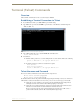Specifications
Terminal (Telnet) Commands
53
ICSLan Device Control Boxes
Terminal (Telnet) Commands
Overview
Telnet terminal communication can be accessed remotely via TCP/IP.
Establishing a Terminal Connection via Telnet
1. In your Windows task bar, go to Start > Run to open the Run dialog.
2. Type cmd in the Open field and click OK to open an instance of the Windows command interpreter -
"Cmd.exe" (FIG. 11):
3. Type "telnet" followed by a space and the EXB Module’s IP Address info:
>telnet XXX.XXX.XXX.XXX
4. Press <Enter>.
Without a Telnet password set, a session will begin with a welcome banner similar to the following:
Welcome to EXB-COM2 v1.0.44 Copyright AMX LLC 2011
>
If a Telnet password is set, then user credentials are required:
Enter username:
Enter protected password:
Welcome to EXB-COM2 v1.0.44 Copyright AMX LLC 2011
>
Telnet Username and Password
There are two Telnet commands that set the Telnet username and password:
Set Telnet Username (see page 59)
Set Telnet Password (see page 59)
By default, both the username and password are blank (empty string). Performing a factory reset on the device
will return these values to that default. See the Performing a Factory Reset section on page 14 for details.
Setting the Username will have no effect if the password remains blank (empty string). That is,
defining the username alone will not result in Telnet prompting for user login.
Setting the Password will cause Telnet to prompt for user login, whether the username has been
defined or not. If the username has been defined, this value must be entered.
However, since the password can be set independently of the username, it's possible to have a
password defined, but the username still at its default (blank, empty string).
FIG. 11 Windows command interpreter (Cmd.exe)