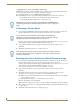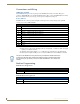Specifications
Network Configuration
13
ICSLan Device Control Boxes
Using "Identify Mode" to Set the Device Address on the EXB Modules
The ID Pushbutton on the front panel of all ICSLan Device Control Boxes is used in conjunction with the
NetLinx Studio software application (“Identify Mode” function). Once the EXB Module has been added to a
NetLinx System, you can use the ID pushbutton to identify and assign a device address to the Module.
1. In NetLinx Studio, select the System to which the EXB Module is connected in the Online Device Tree.
2. Select Device Addressing from either the Online Device Tree context menu or the Diagnostics menu to
open the Device Addressing dialog. The ID Mode section of the Device Addressing dialog allows you to
place the program in ID (Identify) Mode.
ID Mode means that the entire system is put on hold while it waits for an event from any NetLinx device
in the named system (for example, pushing the ID pushbutton on the EXB Module). The device that
generates the first event is the device that gets "identified".
Once a device has been identified, it will be set (or changed to) the Device/System Address specified.
3. In the ID Mode section of the dialog, enter the Device and System numbers that you want to assign to the
Module, in the (Change to Device) Device and System text boxes.
4. Click the Start Identify Mode button to place the named System in ID Mode. The text box below this
button displays a Waiting…Press Cancel to Quit message. The Start Identify Mode button changes to
Cancel Identify Mode (click to cancel ID Mode).
5. Press the ID button on the EXB Module. This causes the Module to:
Respond with an identify mode address response
Report its old address offline
Report its new address online
The Online Device Tree will refresh to represent the new device address.
FIG. 5 ID Pushbutton Location
ID Pushbutton
ID Pushbutton
EXB-COM2, -REL8, -I/O8, -IRS4 EXB-MP1
The latest version of NetLinx Studio is available to download and install from the
www.amx.com web site. Refer to the NetLinx Studio online help for instructions on
using the application.
If the target Master has security applied, NetLinx Studio will prompt you for a User
Name and Password in order to change these settings.
NetLinx Studio (v3.3 or higher) provides the ability to auto-increment IP Addresses
and Hostnames as well as Device and System Numbers. Refer to the NetLinx Studio
online help for details.