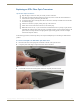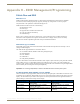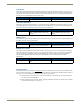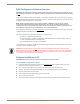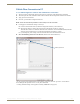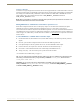Instruction manual
Appendix H – EDID Management/Programming
132
Instruction Manual – DXLink™ Fiber Transmitters and Receivers, Duplex
DGX Configuration Software Overview
Important: Because signals routed through DXLink Fiber Transmitters normally produce a quality image, you
will not need the information in this appendix unless the installation has special EDID requirements for HDMI
or VGA.
AMX’s DGX Configuration Software has a tabbed view for EDID Programming. This view can be used to re-program
the EDID EEPROM chips for the HD-15 and HDMI connectors on the DXLink Fiber Transmitters, allowing for custom
configuration of the EDID data that is stored on them.
Note: Scaling and HDCP settings can be applied via SEND_COMMANDs (see the chapter “NetLinx
Programming of DXLink Fiber Transmitters and Receivers” on page 66). If a DXLink Fiber Receiver is
connected to an Enova DGX DXLink Fiber Output Board, DGX Configuration Software can be used via the
Enova DGX for scaling (see the “Instruction Manual – Enova DGX 8/16/32/64”).
DGX Configuration Software is available at www.amx.com
(see DXLink Fiber Transmitter product pages) and includes
a standard Help file with detailed information.
PC System Requirements for DGX Configuration Software v1.0.5
Windows 7
and
Windows XP Professional
Minimum Hardware: 166 MHz, 128 MB RAM, 36 MB of free disk space*, 800x600 display, serial port,
video card with dual outputs (see Caution below)
Recommended Hardware: 2.0 GHz, 512 MB RAM*
* The installation process requires 36 MB of disk space for the DGX Configuration Software installer. Once installed,
the program requires 10 MB of disk space.
Software Installation on PC
Important: Administrator rights are required to install DGX Configuration Software.
To install DGX Configuration Software:
1.
From the DXLink Fiber Transmitter’s product page at www.amx.com (under Application Files on the right)
double-click, “DGX Configuration Software.”
2. Click “I Accept” for the AMX License Agreement, and then select Open to download the file.
3. Optional – Select DGX_Config_SoftwareReadMe_vX_X to read about the software before installation.
4. Click the application file (which is zipped).
5. In the Compressed (zipped) Folders dialog box, click Extract All.
6. Select a destination for the files.
7. When the download is complete, click the application file and follow the directions in the installation wizard.
Caution: We strongly urge the user not to use video cards with DMS-59 connectors. Video cards with
DMS-59 connectors have been shown to fail consistently and, in the worst case, can corrupt an EDID data
file. A laptop PC with a VGA or DVI out is a good solution. Cards with 2 DVI connectors, 2 VGA connectors,
or 1 DVI and 1 VGA connector are also acceptable.