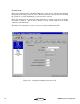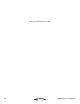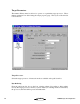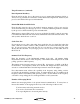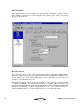User`s guide
KwikNet System Configuration
K
A
DAK
41
Add, Edit and Delete KwikNet Objects
Separate property pages are provided to allow your definition of one or more KwikNet
objects such as networks and device drivers.
Pages of this type include a list box at the left side of the property page in which the
currently defined objects are listed. At the bottom of the list box there may be a counter
showing the number of objects in the list and the allowable maximum number of such
objects.
Also below the list are two control buttons labeled Add and Delete. If the allowable
maximum number of objects is 0 or if all such objects have already been defined, the Add
button will be disabled. If there are no objects defined, the Delete button and all other
fields on the page will be disabled.
To add a new object, click on the
Add button. A new object with a default identifier will
appear at the bottom of the list and will be opened ready for editing. When you enter a
valid identifier for the object, your identifier will replace the default in the object list.
To edit an existing object's definition, double click on the object's identifier in the object
list. The current values of all of that object's parameters will appear in the property page
and the object will be opened ready for editing.
To delete an existing object, click on the object's identifier in the object list. Then click
on the
Delete button. Be careful because you cannot undo an object deletion.
The objects in the object list can be rearranged by dragging an object's identifier to the
desired position in the list. You cannot drag an object directly to the end of the list. To
do so, first drag the object to precede the last object on the list. Then drag the last object
on the list to precede its predecessor on the list.