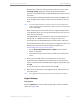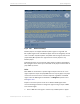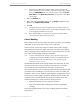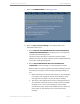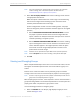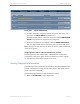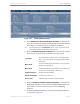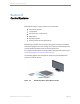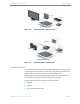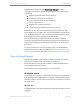Installation guide
Kaleidescape Part No. 101-0105-00 Rev 3 Page 95
Kaleidescape Installation Guide System Configuration
Note: For more information on programming a control system for automatic
screen masking, refer to the control system documentation on
www.kaleidescape.com/support/control-systems.
3. Select how to display subtitles when screen masking is used. Click on
the appropriate radio button.
DVDs often place subtitles below the movie image to avoid interfering
with the movie image. Screen masking systems sometimes cover
subtitles positioned below the movie image.
(Unless configured for use with a screen masking system, the player
does not change the position of subtitles. Subtitles appear in the original
position.)
a. Select
POSITION DVD SUBTITLES WITHIN THE MOVIE IMAGE
to cause
the player to position subtitles within the movie image. With this
option, subtitles can always be read even when part of the screen is
covered by masking or cropped by a lens.
b. Select
LEAVE DVD SUBTITLES WHERE THEY ARE
if the screen masking
system is designed to leave room for subtitles at the bottom of the
screen. Subtitles appear in the original position, which can place
them below the movie image. Display elements continue to be
placed within the movie image.
Note: Subtitles can be repositioned only for DVD movies (not Blu-ray Discs).
Note: Click the Help file link for screen masking to see pictorial examples.
4. Click
OK
.
Viewing and Changing Groups
When multiple Kaleidescape servers are on the same local subnet, servers
first appear as individual systems. Each new server defines a group on a
subnet.
Servers on the same local subnet can be placed in groups to combine
storage to form one movie and music library for players in the same group.
Note: If there is only one group of servers, players automatically connect to that
group even if not explicitly placed in a group.
With multiple groups of servers, each component must be associated with a
group after being added to the network and powered on. The front panel of a
player glows amber until placed in a group with a server.
Use the following procedure to configure groups.
1. Select the
GROUPS
tab. The Groups page displays all groups on the
subnet. See Figure 4-22.