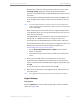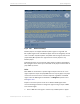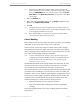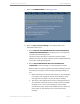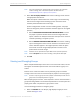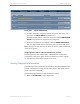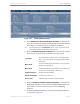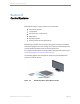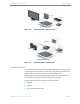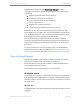Installation guide
Kaleidescape Part No. 101-0105-00 Rev 3 Page 94
Kaleidescape Installation Guide System Configuration
1. Select the
SCREEN MASKING
tab. See Figure 4-21.
Figure 4-21
SCREEN MASKING
Tab Settings
2. Select the type of screen masking on the display. Click on the
appropriate radio button.
a. Select
DOES NOT USE SCREEN MASKING OR IT USES AUTOMATICALLY
CONTROLLED SCREEN MASKING
if the display uses an automatically
controlled screen masking system.
This option causes the player to reposition onscreen display
elements only when the player receives control messages indicating
that screen masking is being used.
b. Select
USES SCREEN MASKING THAT IS NOT AUTOMATICALLY
CONTROLLED
if screen masking is not automatically controlled.
With this option, the player operates as if screen masking is present
even without receiving a control message indicating masking is in
use.
0 Select this option if the control system does not send messages
to the player, even though the control system might be using
messages from the player to control the screen masking.
0 This option is also appropriate for screen masking systems that
are controlled manually or fixed to a certain aspect ratio. When
the player is set to use screen masking not automatically
controlled, the player always shows display elements within the
movie image so that elements are not covered by screen
masking.