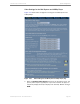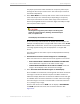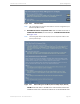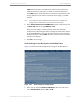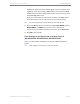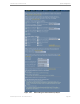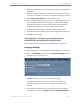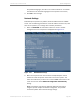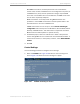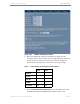Installation guide
Kaleidescape Part No. 101-0105-00 Rev 3 Page 82
Kaleidescape Installation Guide System Configuration
The player synchronizes audio and video for the primary video output,
although all video outputs remain active. The video outputs cannot be
controlled independently.
2. Select Video Mode from the drop-down menus. Video mode choices for
other video outputs are automatically set depending on the primary
video output selected and its video modes. Copy control restrictions
forbid outputting DVD content at resolutions higher than 480p or 576p
over component video outputs.
Do not choose any video mode that the display does NOT support. For
example, if the display does not support PAL video modes, select
DO NOT
PLAY
for PAL media formats. If a user tries to play a PAL formatted movie,
a message appears stating that the display does not support PAL
format.
The video modes for other video outputs are displayed below the drop-
down menus.
3. Select How full-screen 4:3 movies will appear on a 16:9 display.
Select the radio button to determine how movie appears on the screen.
•
DON'T STRETCH MOVIE - ADD VERTICAL BLACK BARS ON EITHER SIDE
causes black bars to appear on the sides of a 4:3 image.
•
STRETCH MOVIE HORIZONTALLY TO FILL THE 16:9 SCREEN
causes the
image to fill the display screen but distorts 4:3 images.
4. Select How Letterboxed 4:3 Movies appear on 16:9 displays.
Some 4:3 DVDs are letterboxed, containing black bars above and below
the image to maintain the theatrical aspect ratio. When viewed on a
widescreen display, black bars are sometimes added to the left and right
of 4:3 DVDs, which can lead to black bars on all four sides of the image.
The small image in the center of a black field is sometimes referred to
as a “postage stamp” image.
Click the radio button next to
ZOOM
to fit the display or
ADD SIDEBARS
.
The
ZOOM
option fills the screen, but can lead to distortion. See
Figure 4-12.
Selecting the wrong primary video output or the wrong video
modes can result in bad color, flickering, mismatched aspect
ratio, or no picture at all
Consult display documentation if necessary.