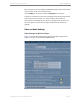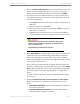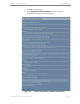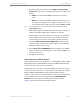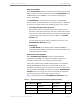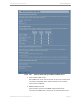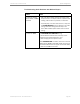Installation guide
Kaleidescape Part No. 101-0105-00 Rev 3 Page 74
Kaleidescape Installation Guide System Configuration
a. Select the appropriate radio button for Adjust onscreen display
picture size to control how messages are placed at the edges of the
display.
0
LARGE
is the default when HDMI is selected as the primary
output.
0
SMALL
is the default when HDMI is NOT the primary output. Use
this setting if messages near the edge of the screen are cut off
on the display with the large setting, for example, Pause, or Play.
Note: This adjustment can also be performed through the onscreen display
System Status option.
b. Enable video brightness blacker-than-black and whiter-than-white to
calibrate the display. Disable after calibration for viewing.
M-Class players can output the full luma range, but it causes video
mode changes between the onscreen user interface and movies,
and causes some disc menus and subtitles to appear incorrectly.
c. Configure Detail enhancement for HDMI Video to influence how
sharp the edges of scaled video appear. (Option is only available if
HDMI is the primary video output.)
d. Enable Deep Color for HDMI Video only if all devices on the HDMI
video path support deep color. (Option is only available if HDMI is the
primary video output.)
e. Click
OK
to save settings.
Audio Settings for M-Class Players
M-Class players support Linear PCM (up to 7.1), Dolby Digital, Dolby TrueHD,
DTS Digital Surround
®
, DTS-HD Master Audio™ and MPEG audio. However
some codecs can only be output as bitstreams.
M-Class players can be used to watch DVD and Blu-ray movies with nearly
any audio receiver or processor. To hear lossless audio tracks (for example,
Dolby TrueHD or DTS-HD Master Audio) from Blu-ray Discs without
alteration, the A/V receiver or audio processor must be able to decode these
formats. When lossless audio is being played using
BITSTREAM PASS-
THROUGH
, the coaxial, optical and analog audio outputs are silent.
Figure 4-9 shows audio settings for M-Class players.