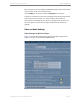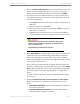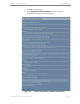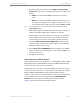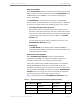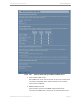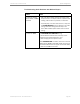Installation guide
Kaleidescape Part No. 101-0105-00 Rev 3 Page 72
Kaleidescape Installation Guide System Configuration
1. Select the Primary Video Output format from the drop-down menu. The
primary output is typically the output that connects to the primary
display device (the display most watched). Default setting is
HDMI
.
2. The player synchronizes audio and video for the primary video output,
although all video outputs remain active. The video outputs cannot be
controlled independently.
• When HDMI is the primary video output, component video output is
480i/576i.
• 1080p is available only over HDMI.
• When component is the primary video output, HDMI has the same
video mode as component.
• 1080p24 output from DVD content is not supported. Only Blu-ray
content is explicitly authored for playback at 24 frames per second.
3. Select Video Mode from the drop-down menus. Video mode choices for
other video outputs are automatically set depending on the primary
video output selected and its video modes. Copy control restrictions
forbid outputting DVD content at resolutions higher than 480p or 576p
over component video outputs.
Do not choose any video mode that the display does NOT support. For
example, if the display does not support PAL video modes, select
DO NOT
PLAY
for PAL media formats. If a user tries to play a PAL formatted movie,
a message appears stating that the display does not support PAL
format.
The video modes for other video outputs are displayed below the drop-
down menus.
4. Configure how full screen 4:3 movies will appear on a 16:9 display.
Select the radio button to determine how a movie appears on the
screen.
•
PLAY WITHOUT STRETCHING
(default) causes black bars to appear on
the sides of a 4:3 image.
•
PLAY WITH HORIZONTAL STRETCHING
causes the image to fill the
display screen but will distort 4:3 images.
Selecting the wrong primary video output or the wrong video
modes can result in bad color, flickering, mismatched aspect
ratio, or no picture at all
Consult display documentation if necessary.