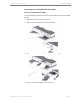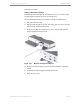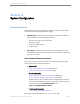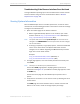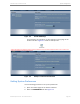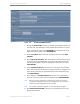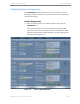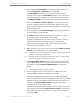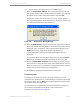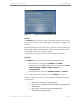Installation guide
Kaleidescape Part No. 101-0105-00 Rev 3 Page 69
Kaleidescape Installation Guide System Configuration
Note: M-Class players always give preference to the
16:9
version.
9. Select the Screen Saver Timeout period. This option selects how long
the onscreen display stays on before showing the screen saver. Use the
drop-down menu to select the timeout duration, then click
OK
.
If selecting a screen saver timeout of more than 5 minutes (default), a
warning message appears about display burn-in. See Figure 4-5. Be sure
to consult the manufacturer’s documentation.
Figure 4-5 Display Burn-in Warning Message
10. Name the Music Zones. Enter the names for the music zones in the text
boxes and click
OK
. It is often useful to choose practical names such as
living room, patio, or bedroom. The music zone name appears on the
HOME
tab of the user pages of the browser interface for the
corresponding music zone control panel and throughout all user
interfaces.
The onscreen display lists the names of the music zones if the control
zone feature is enabled, and control panels list the zones by name.
11. Click the Control Music on Zone # link to bring up the control panel for
that music zone. This is the same music control panel used on the user
pages to control music in areas without a display device and is useful for
testing and troubleshooting system configurations.
12. Click
OK
after changing the information for a component.
Temperature Bar
A temperature bar shows the current operating temperature of each
component. If a component is in, or approaching, the red section of the high
temperature range, click the Help link. A window appears with instructions
for corrective action. See Figure 4-6.
If a component is in, or approaching, the red low temperature range, the
room temperature is likely too cold. Refer to the environmental
specifications in Appendix A on page 124.