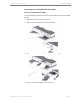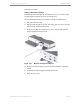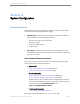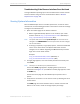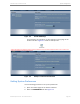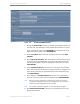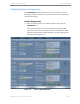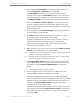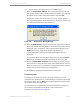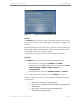Installation guide
Kaleidescape Part No. 101-0105-00 Rev 3 Page 68
Kaleidescape Installation Guide System Configuration
2. Input meaningful Device Names for each player or Mini System, for
example Living Room or Guest Room. Then click
OK.
The Device Name identifies the component throughout the user
interface. For example, the Device Name appears as the name of the
onscreen display control panel for the component movie zone and on
the
PARENTAL CONTROL
tab in the user pages of the browser interface.
3. Click on the Control the onscreen display link to bring up the control
panel for the player. This is the same onscreen display control panel
used on the user pages and can be used for testing and troubleshooting
system configurations.
4. Set the brightness of the Front Panel Lights. Use the drop-down menu
to select brightness, then click
OK
.
5. Set Import privilege. Use the drop-down menu to allow or not allow
imports from the tray on this device, then click
OK
.
Any player (or Mini System) with a disc tray has the option to allow or
disallow imports. This option prevents guests or children from
accidentally importing content. With import disabled, movies and
albums can still be played from the tray.
6. Select whether or not to open a disc tray automatically When an Import
Finishes. Use the drop-down menu, then click
OK
.
Note: This option is useful if the component in question is behind a door that can
prevent the tray from ejecting properly.
Note: Mini Systems do not eject the tray automatically when an import finishes
because the disc tray is behind the front panel.
7. The Preferred Movie Format selects the format used when the user
presses
PLAY
. If widescreen is selected, the fullscreen version can still
be played by selecting
PLAY FULLSCREEN VERSION
in the onscreen
display.
Note: M-Class players always use the 16:9 version.
8. Use the drop-down menu to select the a format,
4:3
for full screen
viewing or
16:9
for widescreen display, then click
OK
.
This option is applied when multiple versions of a DVD with different
aspect ratios are stored on a Kaleidescape server. For example, the DVD
A Bug’s Life contains both widescreen and full screen versions on the
same disc. The Preferred Movie Format indicates which is given
preference when the user presses play.
If widescreen is selected as the preference here, the fullscreen version
can still be played by selecting Play Fullscreen Version in the onscreen
display. This option gives preference to one version or the other when
just pressing Play.