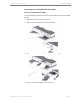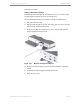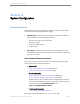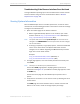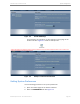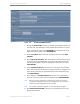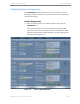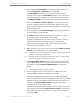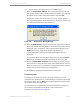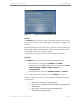Installation guide
Kaleidescape Part No. 101-0105-00 Rev 3 Page 64
Kaleidescape Installation Guide System Configuration
Troubleshooting if the Browser Interface Does Not Load
If using a Windows operating system and the web browser cannot load the
browser interface using one of the methods above. Refer to Network
Requirements on page 156.
Viewing System Information
After the Kaleidescape server is installed, powered on, and has an active
network link, use the following procedure to check server status and change
settings for the installation site.
1. Open the installer pages of the browser interface.
a. With a single Kaleidescape System on the network, open a web
browser and enter http://my-kaleidescape/installer (Windows) or
http://my-kaleidescape.local/installer (Mac).
Note: The System URL has the name my-kaleidescape but that name can be
changed on the
PREFERENCES
tab. If the System URL has been changed,
use the new address.
b. If setting up separate (non-grouped) systems, each with a dedicated
server on the same subnet, and System URLs have not been
changed, use an address beginning with ks- followed by all twelve
digits of the server serial number.
Example:
http://ks-00001000040b/installer (Windows) or
http://ks-00001000040b.local/installer (Mac)
2. If a login page appears, enter the installer password if necessary and
click
LOGIN
.
Note: This step is not necessary if no password was set.
The installer
HOME
page appears, displaying basic system status
information. See Figure 4-1. (If a different installer page appears, select
the
HOME
tab.)
The left side of the page lists all Kaleidescape components in the
system.
3. Verify that the connection is to the correct server by checking the serial
number listed.
The
HOME
page also shows software version, number of movies and
albums on the server, as well as storage capacity and usage.