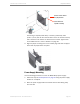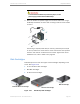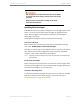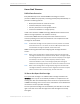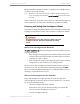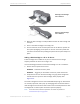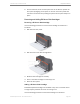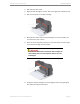Installation guide
Kaleidescape Part No. 101-0105-00 Rev 3 Page 55
Kaleidescape Installation Guide Physical Installation
When a failed disk cartridge is replaced, the replacement cartridge becomes
the new hot spare disk cartridge.
Note: Because the hot spare must be able to replace any disk cartridge in the
array, the capacity of the hot spare cannot be smaller than any other disk in
the array.
(Servers other than the 3U Server do not have a hot spare disk cartridge and
cannot begin failure recovery until a replacement cartridge is installed.)
Removing and Adding Disk Cartridges or Blanks
Server disk cartridge slots MUST be filled with disk cartridges or blanks. Disk
cartridges can be added to expand server capacity or replaced as needed.
When a Disk Cartridge Can Be Removed
If a server is powered on, the disk cartridge can be removed ONLY under the
following conditions:
• Disk cartridge status light glows amber which indicates that the disk
should be removed. A Transport Disk turns amber when the import is
complete, but it has not failed.
• Disk cartridge status light is unlit indicating that the disk is not being
recognized at all. (This could be just a seating problem.)
If more than one disk cartridge status indicator glows amber or is unlit on
the same server, turn the server off immediately by pressing the
POWER
button, and contact Kaleidescape Support at +1 650-625-6160 or send a
message to support@kaleidescape.com.
When a Disk Cartridge Does Not Glow Blue
Active disk cartridge status lights glow blue. If a disk cartridge status
indicator light fails to glow blue when the server is powered on, it is usually
for one of the following reasons:
• The disk cartridge is improperly installed.
Power off the server, remove the disk cartridge, and reinsert. Be
sure that the disk cartridge is firmly seated.
• The disk cartridge is defective.
Do not operate the server with empty slots. Always use blank
cartridges to fill slots. Open slots compromise the cooling
system.