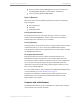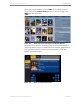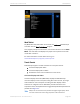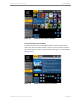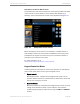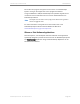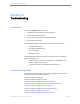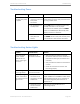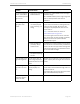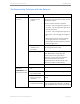Installation guide
Kaleidescape Part No. 101-0105-00 Rev 3 Page 109
Kaleidescape Installation Guide Troubleshooting
The front panel glows
amber, and network
link and activity status
lights are on.
3. There are no available
DHCP addresses.
Configure the network DHCP server with larger
IP address range.
Be sure DHCP address pool is large enough and
does not overlap devices with static IP
addresses.
Disk cartridge status
light glows solid
amber.
1. Disk cartridge is either
not seated properly,
latch is sticking, or is
failing.
Turn off the server, wait 30 seconds for the drive
to spin down, then check for sticking latch and
reseat the disk cartridge. Be sure the disk
cartridge is completely seated, then turn the
server back on.
Note: If the latch sticks, see article at
www.kaleidescape.com/go/latch.
If the status light remains amber or unlit after
other drives light, the disk cartridge is probably
defective and must be replaced. Contact
Kaleidescape Support.
2. Disk cartridge was
previously used in
another server.
A complete set of disk cartridges can be moved
from one server to another server, provided both
servers use the same type of disk cartridge and
there are enough slots in the destination server
for all of the disk cartridges.
3. Transport disk has
completed importing
content.
Remove transport disk.
Disk cartridge status
light flashing amber.
The hot spare does not
have enough capacity to
replace at least one of the
drives.
Replace the hot spare with a drive with equal or
greater capacity than the largest drive in the file
system.
Disk cartridge status
light does not come
on.
Disk cartridge is either not
seated properly or is
failing.
Turn off the server, wait 30 seconds for the drive
to spin down, reseat the disk cartridge, then turn
the server back on.
If the status light remains unlit after other drives
light, contact Kaleidescape Support.
Server front panel
alternates between
amber and blue.
Network problem. Contact Kaleidescape Support.
Problem Probable Cause Solution