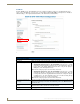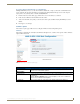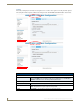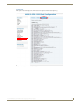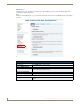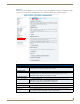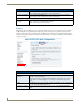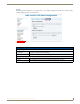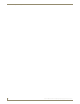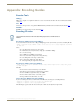Instruction manual
Web-Based Configuration Pages
42
IS-SPX-1000 & IS-SPX-1300 Inspired Signage XPress Players
Debugging
The Debugging tab on the Maintenance page contains the ability to put the device into diagnostic mode to assist with
troubleshooting. In case of problems when streaming video / audio to the player, it is possible to capture the stream
packets received by the player and send that capture to AMX Support to help diagnose the problem and find possible
solutions. Be aware that a capture stream might create large files on the device storage and should not be left enabled for
a long period of time.
Clear Cache: Click the Clear Cache button to wipe all information stored in the player cache.
Note: Clicking this button automatically restarts the IS-SPX-1000.
Clear Clock Calibration: Click the Clear Clock Calibration button to wipe all data on the player clock calibration.
Note: Clicking this button automatically restarts the IS-SPX-1000.
Format Internal Storage:
Format Internal
Storage:
Click Format Internal Storage to format the content partition of the internal storage of the
player - useful in case of internal storage corruption.
Note: This doesn't apply to external storage.
FIG. 37
Administration - Maintenance - Debugging
Administration - Maintenance - Debugging
Stream Captures:
Capture Stream
Packets:
Click on to start a stream capture on the player.
Click off to end stream capturing.
Note: The stream capture is available from the Logs menu option. Make sure to clear the
stream captures once the debugging is over to free space on the internal storage of the
player.
Apply Click Apply to restart the player in Diagnostic Mode. This facilitates recovery of downloaded
files and settings that might otherwise be lost.
Clear Stream Captures: Remove all the captures stored on the device by clicking on the Clear Stream Captures
button.
Administration - Maintenance - Advanced