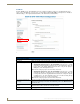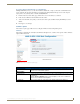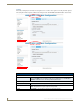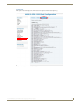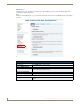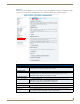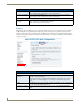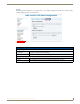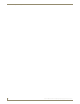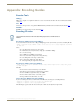Instruction manual
Web-Based Configuration Pages
41
IS-SPX-1000 & IS-SPX-1300 Inspired Signage XPress Players
Advanced
The Advanced tab on the Maintenance page contains more features for IS-SPX Player maintenance, including the ability
to put the device into diagnostic and installation modes to assist with troubleshooting and firmware updates.
FIG. 36 Administration - Maintenance - Advanced
Administration - Maintenance - Advanced
Diagnostic Mode Restart:
Restart Now: Click Restart Now to restart the IS-SPX-1000 in Diagnostic Mode. This facilitates recovery of
downloaded files and settings that might otherwise be lost.
Installation Mode:
Enable: Click Enable to prevent the IS-SPX-1000 from automatically rebooting after changes to the
Administration pages. The administrator must manually restart the device (see the
Maintenance on page 40) before any changes are saved.
Extended Reporting:
Get Extended Report: Click Get Extended Report to get an more detailed Technical Support report (see the
Maintenance on page 40) to assist with AMX troubleshooting.
Note: Generation of this report may take up to five minutes.
Device Self Test:
Start Testing Click Start Testing to start a set of tests to verify the hardware components at the player.
Clear Data:
Clear Logs: Click the Clear All Logs button to wipe all currently saved information in the player logs.
Note: Clicking this button automatically restarts the IS-SPX-1000.
Continued