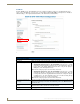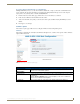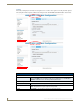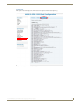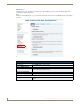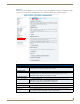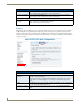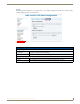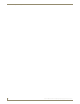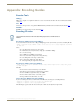Instruction manual
Web-Based Configuration Pages
37
IS-SPX-1000 & IS-SPX-1300 Inspired Signage XPress Players
Accessing a Remote iCalendar File on an IS-SPX Player
Multiple IS-SPX Players may access the same iCalendar schedule file, so long as you have the serial number for the
device storing the file. For more information on generating and editing iCalendar files, please refer to the Inspired
Signage XPress Programming Guide, available at www.amx.com.
1. From the Pull Content Scheduling page, click the From remote iCalendar file (ics) button.
2. In the Schedule URI field, enter the URL for the file’s folder.
3. At the end of the URL, add "[serial]" to the end, with "serial" replaced with the hosting IS-SPX Player’s serial
number.
4. Press Apply to save changes.
Firmware Update
The Firmware Update page enables users to set all player firmware related configuration options.
Firmware
The Firmware tab displays the currently loaded firmware and updater tool, as well as offers options on where firmware
updates will be made from.
FIG. 32 Administration - Firmware Update page
Administration - Firmware Update - Firmware
Current Versions: This section lists the currently loaded firmware version, including the build number, and the
current version of the firmware updater.
Manual Update:
Update Source: From the dropdown menu, select whether to make a manual update from a server or from
a USB device.
Click the Check for Updates button to view new updates on the server or USB device
since the last scheduled or manual update.
Updater info: This section includes the current status of the updater and the latest update log.